What The Unable To Connect To NVIDIA GeForce Experience Error Means (And How To Fix It)
The GeForce Experience app is a must-have for anyone using a PC or laptop with an NVIDIA graphics card. With it, you can optimize game performance, automatedriver updates, and even stream your gameplay to platforms like Facebook, YouTube, and Twitch. That is, of course, not possible if the GeForce Experience app keeps showing the ‘Unable to connect to NVIDIA’ error on your PC. So, what causes this vague error to appear?
NVIDIA offers two separate apps tweaking the GPU settings: GeForce Experience and NVIDIA Control Panel. In 2024, NVIDIA launched the new “NVIDIA” app to replace GeForce Experience. The new app boasts a modern UI and also integrates several key features from the NVIDIA Control Panel, so users can manage everything in one place. With this launch, NVIDIA also encouraged users to migrate to the new app. If you’re still using the older GeForce Experience app, you’re likely to encounter errors like the ‘Unable to connect to NVIDIA,’ as the app is no longer supported.
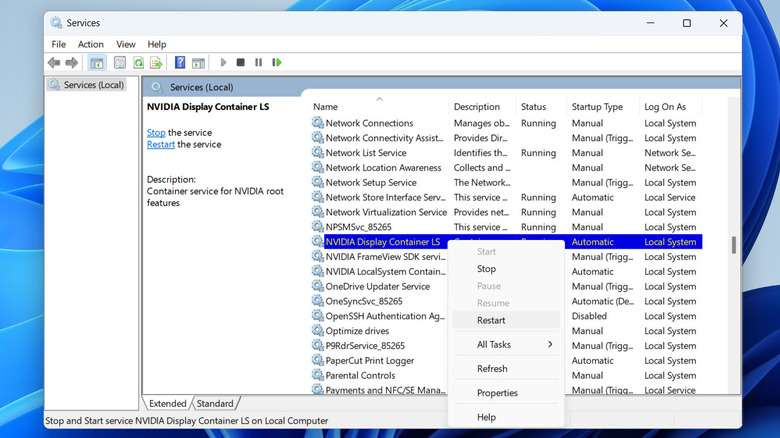
To avoid this, all you need to do is uninstall the GeForce Experience app from your PC and then download the new NVIDIA app. Once done, you should be able to access all the essential features previously offered by the GeForce Experience app, but with a more modern and unified interface.
Fixing the ‘Unable to connect to NVIDIA’ error in the new NVIDIA app
The new NVIDIA app is also not exactly flawless, so you could still encounter the dreaded “Unable to connect to NVIDIA” error even after switching to it. If that happens, the first thing you should do is rule out any issues with your internet connection. You can do this by loading a few websites orrunning an internet speed test. If there is a problem, it’s a good idea torestart your routeror switch to a different network.
If you see the error despite having a working internet connection, there may be a problem with one of the NVIDIA services running in the background. In that case, you may try restarting those services and see if that solves the error. Here’s how to do that:

If nothing works, reinstall the app
If you still get the “Unable to connect to NVIDIA” error even after restarting the services, your next best option is to uninstall and reinstall the app. This should help get rid of any corrupt files that may be causing the problem. To uninstall the NVIDIA app from your Windows PC, follow these steps:
Once you’ve removed the NVIDIA app, download the installer file fromNVIDIA’s official website. Then, double-click the installer file to run it and complete the installation. After this, you should not face the ‘Unable to connect to NVIDIA’ error while using the app.